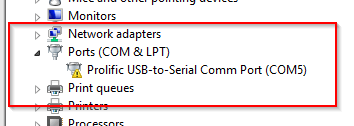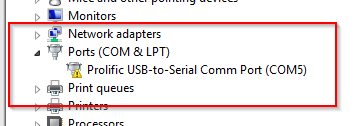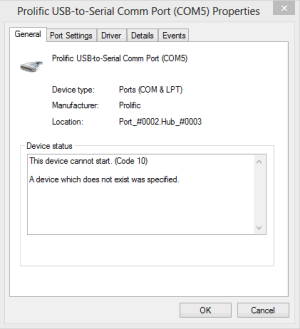| Purpose of this article is to guide you on how to FIX the «Prolific USB-to-Serial» driver issue with common cheap units.
In summary, this article is for: Windows XP, Windows 7, Windows 8, Windows 8.1 and Windows 10. Works on 32/64-bit.
And it addresses issue of: Prolific PL-2303 Driver Fix (VID_067B&PID_2303)
Driver issue will show inside your Device Manager like this:
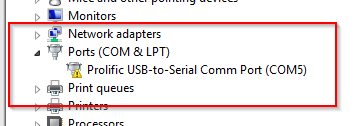
(Notice in above picture, yellow triangle next to «Prolific USB-to-Serial Comm Port (COM X)«. That means correct driver version is not installed.)
And if you double-click on it, you will see:
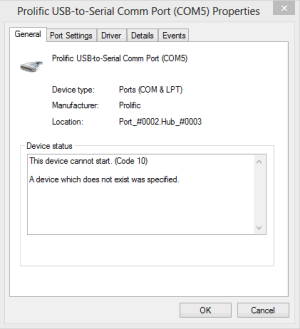
(Notice in above picture, Code 10 error. This confirms you need to install correct driver file.)
Issue will also may show messages like this:
- «This Device cannot start (Code 10)»
- «No driver installed for this device»
- «Device driver was not successfully installed»
Available forum solutions to this problem are half-baked. Even vendors selling their «USB to Serial» adapters are baffled.
Main cause of this issue is because the device you own contains a counterfeit «Prolific» chip (China clone).
The counterfeit chip use the same Vendor ID (VID_067B) and Product ID (PID_2303) – as the authentic Prolific chips.
To solve this intellectual infringement – original Prolific company modified their newest drivers to render the counterfeit adapters unusable. Unfortunately this decision also renders all earlier adapters inoperative.
The Prolific 64-bit drivers that Microsoft supplies via Windows Update, Versions 3.4.67.325, 3.4.25.218, 2.1.51.238 and 3.4.62.293 – will not work with most adapters and therefore shows the generic «Code 10» error.
Or you may get no error at all, but your device will still not work.
If your adapter was working prior to going to Windows Update, you can «roll back» to the previous installed driver and all will be well once again.
However if you didn’t have a previous driver installed that worked – you’ll have to go through the process of removing any PL-2303 driver installation programs, the actual driver files, and the information (.INF) file, BEFORE you are able to successfully install the correct driver.
(What worsens this issue is that there are many «Prolific Driver Removal Tools» that do not work properly.)
And Windows 8, 8.1 and Window 10 are set by default to automatically update your drivers without your permission or even notifying you of the update.
So no matter how many times you remove the driver files and reboot – the next time you insert the USB-To-Serial adapter, Windows installs the newest non-working version again.
Only 64-bit driver I have ever found that works with all the «Prolific» adapters is Version 3.3.2.102.
Below installer program will remove all of the incompatible drivers — make a change so that Windows can never update the driver without your approval — and install the Version 3.3.2.102 compatible drivers.
Windows 64-bit Fix:
- All Windows 64-bit operating systems including Windows 10
- Prolific USB to Serial Adapter .
- Device using PL-2303 H/HXA/HX/X version chips
- Driver Version: 3.3.2.102
- Driver Date: 09/29/08
- Supported device ID and product strings: . VID_067B&PID_2303 for «Prolific USB-to-Serial Comm Port»
Steps:
- Download and save the «PL2303_64bit_ Installer.exe» by clicking here.
- Unplug all USB-To-Serial adapters from your computer – and double-click on «PL2303_64bit_Installer.exe»
- When it prompts you, plug in one (1) of your USB-To-Serial adapters and click «Continue».
- Reboot your computer. That’s it!
Troubleshooting:
You must follow ever step in the process in exact order.
- If you still receive an error after running the PL-2303_64bit_Installer.exe and your device is plugged in – go to Windows Device Manager.
- Windows Vista/7/8/10: Control Panel » System » Device Manager
- Windows XP: Control Panel » System » «Hardware» tab » Device Manager
- Scroll down to Ports (Com & LPT) and double-click on «Prolific USB-to-Serial Comm Port (COM#)».
- In the Properties Window, Click on «Driver».
The «Driver Version» must say «3.3.2.102» dated 09/24/08.
If not, then the correct driver is not installed.
Unplug the USB-To-Serial adapter and run the «PL2303_64bit_Installer.exe» again – following the directions precisely until the correct driver appears.
Windows 32-bit Fix:
- All Windows 32-bit operating systems from XP up
- Prolific USB to Serial Adapter .
- Device using PL-2303 H/HXA/HX/X version chips
- Driver Version: 2.0.2.8
- Driver Date: 11/20/07
- Supported device ID and product strings: . VID_067B&PID_2303 for «Prolific USB-to-Serial Comm Port»
Steps:
- Download and Save the «PL-2303_Driver_ Installer.exe» by clicking here.
- Run the installer program. If it offers a choice to remove the driver, then select to remove the current «bad» driver.
Then run the installer again to install the correct driver.
Troubleshooting:
- If you still receive an error after running the PL-2303_Driver_Installer.exe and your device is plugged in, go to the Windows Device Manager.
- Windows Vista/7/8/10: Control Panel » System » Device Manager
- Windows XP: Control Panel » System » «Hardware» tab » Device Manager
- Scroll down to Ports (Com & LPT) and double-click on «Prolific USB-to-Serial Comm Port (COM#)».
- In the Properties Window, Click on «Driver».
The «Driver Version» must say «2.0.2.8» dated 11/20/07.
If not, then the correct driver is not installed. Unplug the USB-To-Serial adapter and run the «PL2303_Driver_Installer.exe» again, following the directions until correct driver appears in Device Manager.
Removal of this tool:
The Prolific 32-bit PL-2303_Driver_Installer is a «Program» file and therefore installed to your computer and must stay. If you want to delete it – use the Windows «Uninstall a Program» or «Add or Remove Program» feature – however this will also uninstall the driver itself.
—
Key words: Sabrent, SBT-USC1M, Prolific, PL-2303, PL2303, USB to Serial, VID_067B, PID_2303, Code 10 |